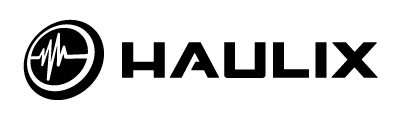Hey, everyone! This post is not a typical advice column, but it’s an important one nonetheless. Many Haulix users complain about promos ending up in their spam folder instead of their inbox, but fear not because we have a the perfect solution (thanks to eHow).
This blog exists to promote the future of the music industry, and to do that we need input from people like you and your music-loving friends. If you have any questions about the content in this article, or if you have an artist you would like to see featured on this blog, please contact james@haulix.com and share your thoughts. We can also be found on Twitter and Facebook.

So why do Haulix promos sometimes end up in my spam folder?
To be completely honest, we do not know with 100% certainty what causes a promo to be directed to spam instead of a person’s inbox. Google’s Gmail email service contains a spam filter that tries to identify undesirable messages, but those efforts often catch messages that are not spam in the process. A message caught in the spam filter is sent to the spam folder instead of your inbox. You can whitelist email addresses in Gmail if you never want Gmail to categorize them as spam. Gmail will send emails from the white-listed email addresses directly to your inbox, even if the spam filter would match them. You can also whitelist entire domains or whitelist emails with specific subjects or phrases.
How do I whitelist something?
It’s relatively easy to whitelist an email, and in a few simple steps you can ensure all future Haulix promos arrive in your inbox. Login to your email account and…
1. Click the “Create a Filter” link to the right of the search box at the top of the Gmail Web page.
2. Type an email address into the “From” box. If you want to whitelist all email addresses on a domain you can type “@haulix.com” instead of an email address replacing “haulix.com” with the domain.
3. Click the “Test Search” button to see which emails would have been white-listed.
4. Click the “Next Step” button.
5. Click the “Never Send it to Spam” checkbox and click “Create Filter.”