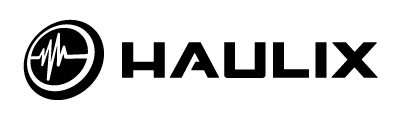Good afternoon, everyone! If you’re reading this the day it goes live then there is a decent chance you’re doing your best to look busy while running out the last few hours of the work week. Don’t worry, we won’t say anything. The first week of November has been a crazy one, and we’re ready to settle into the weekend as much as you are, but first we need to spend a little time reflecting on all that has occurred.
We did not have any major development updates or releases this week, but we did manage to put together an in-depth guide to creating great looking promos using transparent backgrounds. Check it out:
Creating an eye catching design for your next promo is really easy. In this tutorial, I’m going to show you how to make a cool design utilizing our transparent background options.
I used Adobe Fireworks CS6 to create the background graphic.
1. Start out by finding a large image that will fill the screen. This can be anything you want, from an abstract design to a photo of the band them self. Choose something large. I started with an image that was over 3000 pixels wide. I first opened the image in Fireworks and resized it to 2000 pixels wide. Make sure to click the lock icon to scale the height down as you decrease the width.

2. Click to “Fit the Canvas” after resizing.
3. If you were to use the background in your promo the way it is now, the text would be hard to read. The next step, is to add a block in the middle that will be slightly darker than the rest of the background. This will make the text pop.
4. Use the rectangle tool and drag out a rectangle that is 870 pixels wide. Drag it to the exact center of the background image. Use the eye-dropper tool and give the rectangle a fill color that is dark and something that matches the overall color scheme of the background image. I chose a dark blue.
5. Give the rectangle an “Opacity” of 50% so that the background shows through.

6. Export your background image. Try to size it down as much as possible without losing quality and use .jpg as the type.

7. Sign into your Haulix account and click on Promos. With your promo selected in the left column, click on the “Design” button.

8. In the upper right Template Designer, select “New…” from the drop down list. Give the template a name and click Create.


9. Click to upload your new background image. Check all of the “Transparent” check boxes and un-check the background repeat check box. This will allow the background to peek through while anchoring it in the center of the screen.


10. Update the rest of the colors so that they pop. I used a white text for this design. Click the “Save” button once finished.
11. Click the “Preview” button and check out your promo. You are done!

Developing our marketing content, as well as planning future features on this blog, took up a lot of our time this week. We conducted three interview, wrote five interviews, edited two podcasts, and planned at least half a dozen more interviews for the week ahead. On top of this, we also planned and edited guest features, in addition to creating original content ourselves. We are trying to make November a month that find our blog filled with diversity, and so far I think we’re pulling it off. Here’s everything that ran in recent days:
Industry Spotlight: Richard Collier (The Keynote Company)
Holiday Cover Songs Currently In The Public Domain
A Stranger in a Strange Land: My First Concert Photography Experience
One Way To Improve Your Haulix Promo Engagement
Inside Music Podcast #9 – Matthew Leimkuehler (Under The Gun Review)
Music Industry Job Board (11/2/14)
That’s all we have this week. Stay safe and check back Sunday for more content!