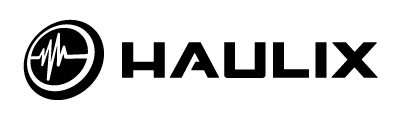Whether or not you’re a believer yet, video is quickly becoming one of the most successful tools in marketing music. It doesn’t matter if you’re sharing a video or a song stream playing against a static image, the popularity of video platforms like YouTube has ushered in an era where demand for music video content is higher than ever, and if you’re smart you’re doing everything you can to meet that demand with original, engaging content. This post isn’t about what you post as much as how you maintain the channel you’ve created, and we owe thanks to former spotlight guest Bobby Owsinski for its creation.

YouTube Channels are where your online video content lives, but it’s more than just a place to store your uploads. Fans can and will interact with this channel as if it were any other social network, and because of this you need to make sure you’re doing everything possible to maximize how that engagement positively impacts your brand. Use this check list to ensure you have covered all your bases:
Branded Channel Art
The channel art is the banner at the top of the page where you can display a customized graphic. YouTube suggests this graphic be 2560 x1440 pixels so that it works on all types of televisions, tablets, smartphones and computers, but what YouTube will show on most computer browsers is 1546 x 423. This is known as the “safe area” and is where you should place any critical graphics information since anything outside that area might not show up on a device with a smaller screen. The graphic can be up to 2MB and in either a JPG or PNG format. The Channel Art upload section is accessed by clicking on the pen icon on the top right of graphics box. You can access a template for the channel art, as well as a design tutorial, by clicking on “How to create channel art” at the bottom of the upload pop up box.
Channel Description
You access your channel description from the About tab underneath your channel name. After the About box pops up, select the pen icon on the upper right to edit. From here you can enter or edit the description. Be sure to include all the information about your channel in the description, such as what to expect from the video content as well as who’s involved (like the members of a band).
Website link
The website and social medial links are accessed in the same manner as above; through the pen icon on the top right of the box. Here you can add links to websites, blogs and social networks. The first weblink you entered will appear on the lower right side above your channel art, as will the social network icons. The others will appear in the About box.
Social Media Links
Make sure that you connect your Facebook and Twitter accounts to your YouTube channel, as well as any other networks you may have.
Channel Icon (picture)
The avatar is either a picture of you, your band, or product that appears on the upper left of your channel page. The avatar can be up to 800 x 800 (you’re able to crop it) and 1MB in size, although the smaller the file size the better, since it will load faster. The picture is stored with your Google+ account, and you can also access any pictures stored there to use as your avatar.
Featured Video or Trailer
Another thing that you can do is feature a particular video or trailer at the top of the page when someone who is unsubscribed visits your channel. Simply select the pen icon on the top right of the box, select a video, then hit save. You can see what both subscribers and non-subscribers see by toggling Unsubscribed trailer and Subscriber view next to the edit icon.
Playlists
YouTube allows you to create multiple playlists, which can have a great influence in how your fans consume your content. If you have a fair number of videos, you might want to create different playlists for different parts of your fan base, since each may have a different desire of what to watch. While your superfans will want to see everything you upload, your casual fans may be more selective. You can select the order and layout of these playlists, or create a new one, by selecting the edit icon on the top right of the playlist box.“
It’s easy enough to have a YouTube channel without using many of the above features, but it will be so much more powerful if you do as it connects with the rest of your online presence.